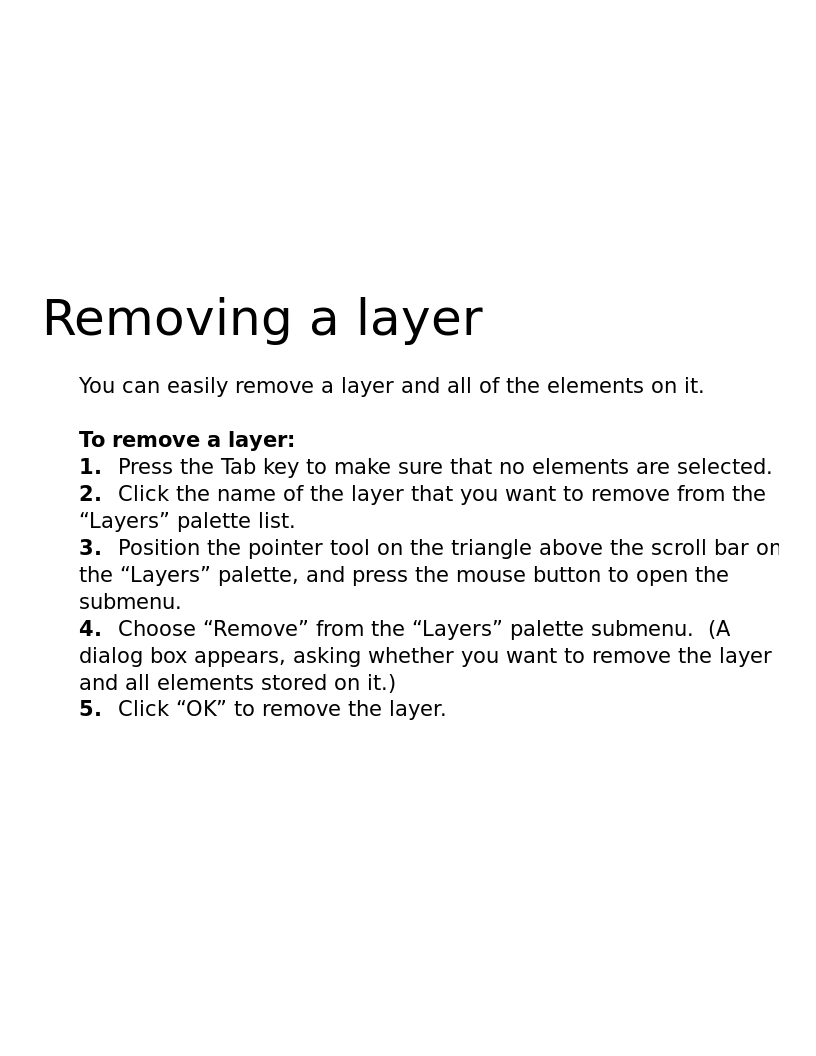| / The Macintosh Demo Applications CD
/ Apple-MacintoshDemoApplicationsCD-1.0-1992.iso / More Information / FreeHand 3.1 / FH3.1 Online Help / FH3.1 Online Help.rsrc / PICT_743_Removing a layer.png | < prev | next > |
| Portable Network Graphic | 1991-11-22 | 59KB | 816x1056 | 8-bit (256 colors) |